We continue our series of articles on connecting various types of data sources in Stimulsoft products. In the previous article, we discussed how to connect OData. Today, we will take a deep look at another type of data source - JSON.

Next, in the pop-up dialog, go to the File tab and select JSON.
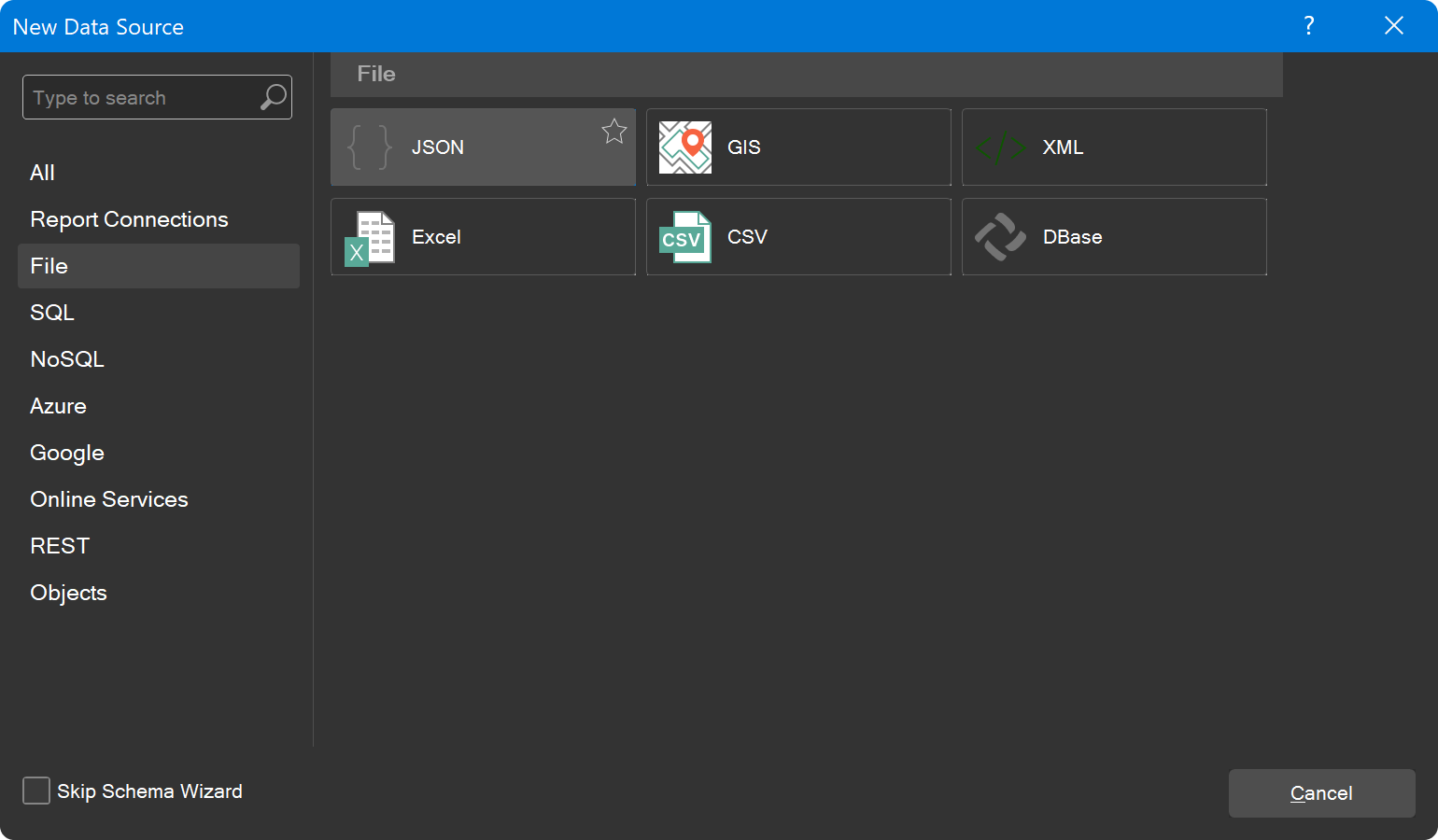
Please note that the path to the JSON data source can be either a file on your computer or a URL. You can also embed data directly into the report by using the Move to Resource command.
The Relation Direction parameter allows you to specify the direction of relationships within JSON data sources.
Additionally, the JSON data source connection editor now includes the ability to define HTTP headers, a feature that was introduced relatively recently. You can find a detailed article on this topic here.
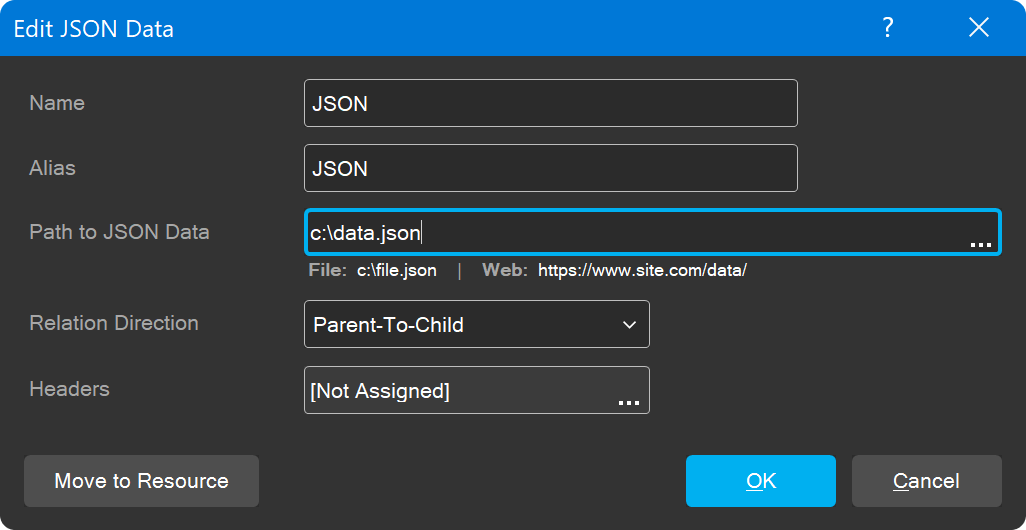
After that, click the OK button. To edit the data source, select it in the dictionary and execute the Edit command.
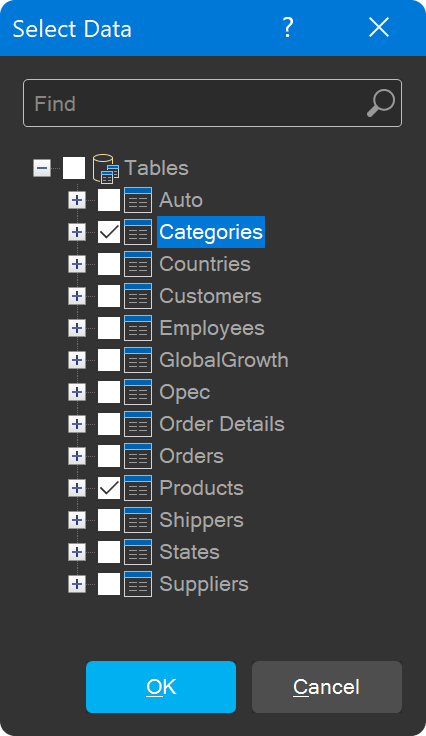
Now, you can use JSON data sources in your reports or dashboards.
Creating a data source
To connect data sources in the designer, navigate to the Data Dictionary tab, click the New button, and select New Data Source.
Next, in the pop-up dialog, go to the File tab and select JSON.
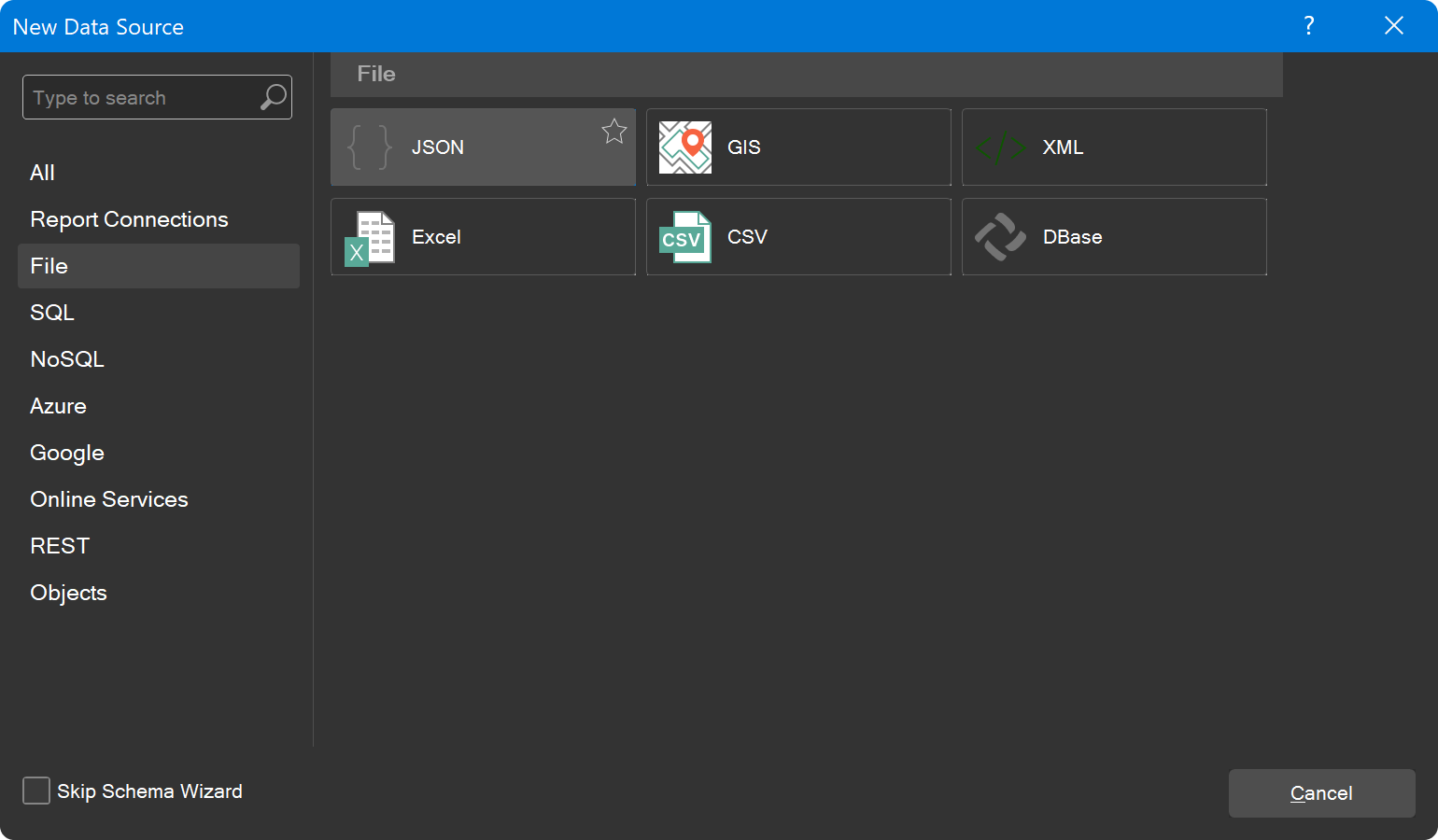
Data source settings
Next, you need to configure the connection settings:- Name
- Alias
- Path to the JSON data source
Please note that the path to the JSON data source can be either a file on your computer or a URL. You can also embed data directly into the report by using the Move to Resource command.
The Relation Direction parameter allows you to specify the direction of relationships within JSON data sources.
Additionally, the JSON data source connection editor now includes the ability to define HTTP headers, a feature that was introduced relatively recently. You can find a detailed article on this topic here.
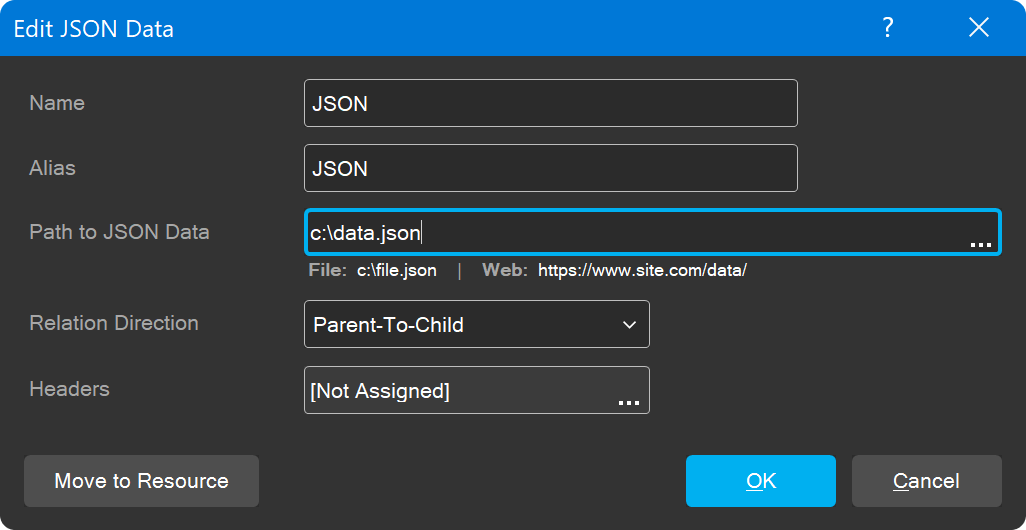
After that, click the OK button. To edit the data source, select it in the dictionary and execute the Edit command.
Data selection
The next step is to select the data tables that will be used in the report or dashboard. Check the necessary elements in the list and click OK in the data selection window.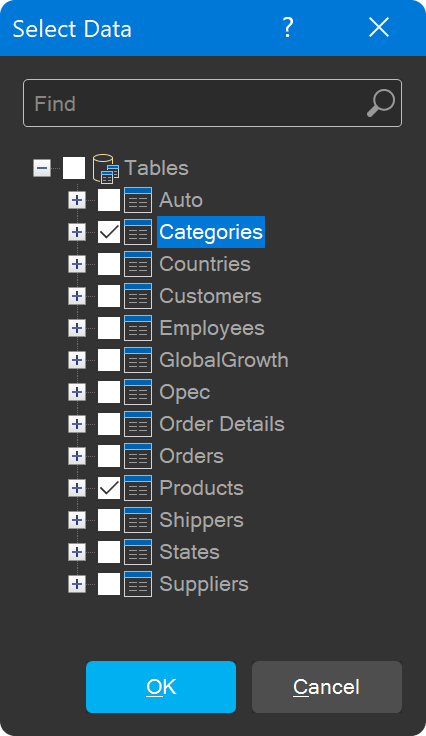
Now, you can use JSON data sources in your reports or dashboards.
If you have any questions, please feel free to contact us.