Today in the article, we will talk about the structure of the components in the report. Components can be parent and child, thus forming a hierarchy. Depending on the subordination of one component to another, the sequence of its processing in rendering a report is determined. You can see the structure on the Tree panel in the report designer.
The hierarchy of report components and their events is shown on the Report tree panel. It's very convenient when editing a report with events - you can clearly identify the components in which they are used. In addition, on this panel, you can easily change the order of processing components while designing a report. The rendering process starts with the upper hierarchy level and moves consistently to the lower. Accordingly, the higher the component is in the tree, the earlier it is processed.
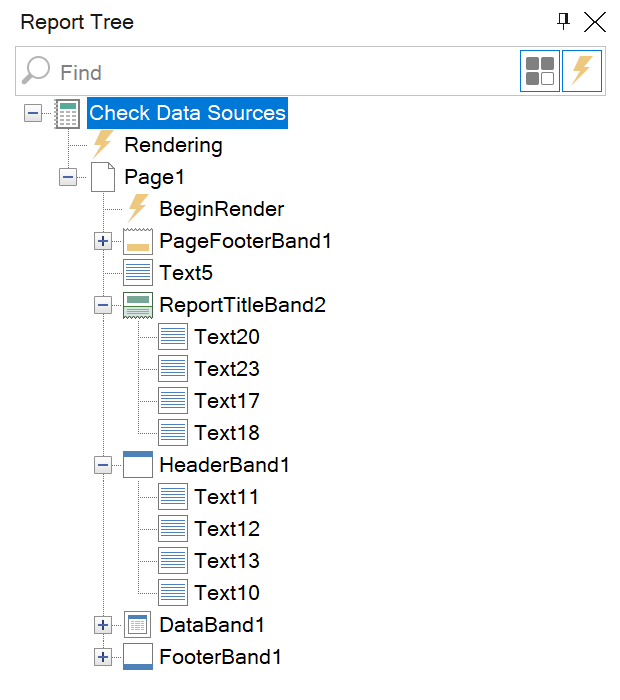
It's easy to change the order of processing within its level, and you should select the component you need and drag it upper or lower in the hierarchy. Also, you may drag a component from one level to another. It's important to remember that in this case, a component will be dragged into and in the report template, too.
The hierarchy of report components and their events is shown on the Report tree panel. It's very convenient when editing a report with events - you can clearly identify the components in which they are used. In addition, on this panel, you can easily change the order of processing components while designing a report. The rendering process starts with the upper hierarchy level and moves consistently to the lower. Accordingly, the higher the component is in the tree, the earlier it is processed.
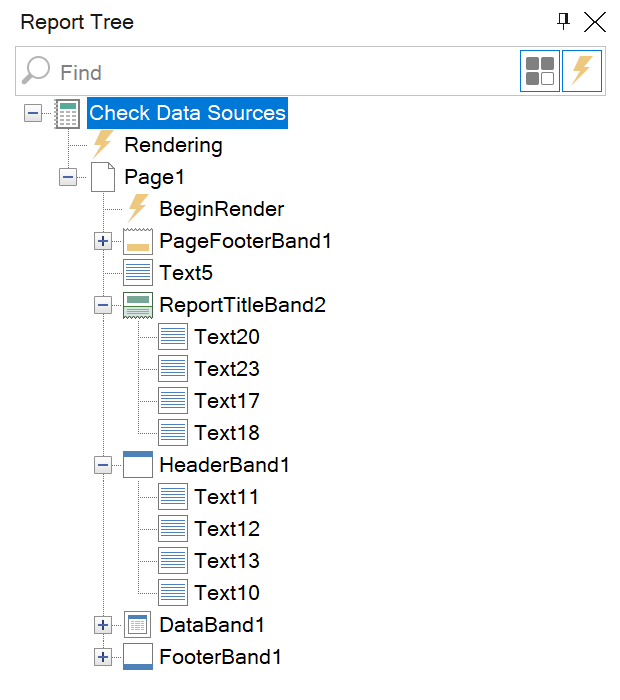
It's easy to change the order of processing within its level, and you should select the component you need and drag it upper or lower in the hierarchy. Also, you may drag a component from one level to another. It's important to remember that in this case, a component will be dragged into and in the report template, too.
There is another common case when a component is moved off the page. Visually, a component will not be displayed on the page, but it can be found in the hierarchy. You should select a component, then either click the delete button to remove it from the template or change the values of position having opened the properties panel to return it to the scope.
The Report Tree panel, as well as other panels, contains the following controls: it is present in the search field of components by component name; it has the context menu with commands to collapse or expand all levels of the hierarchy, as well as commands to control the visibility of components and their events in the hierarchy.
The Show Component command allows you to enable or disable the display of report components, having displayed only a list of events.
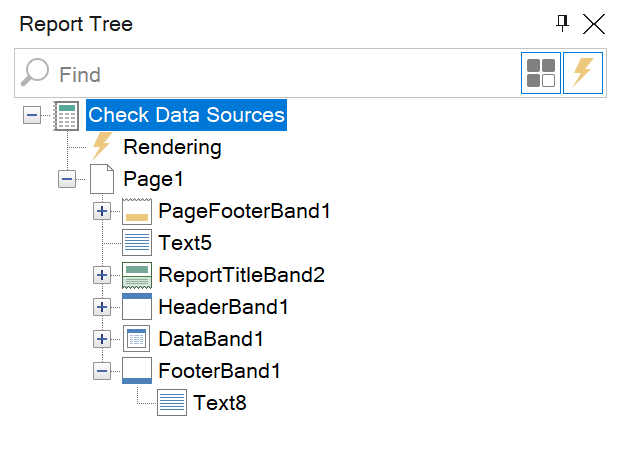
The Show Events command allows you to enable or disable the display of the component event list, if you need it.
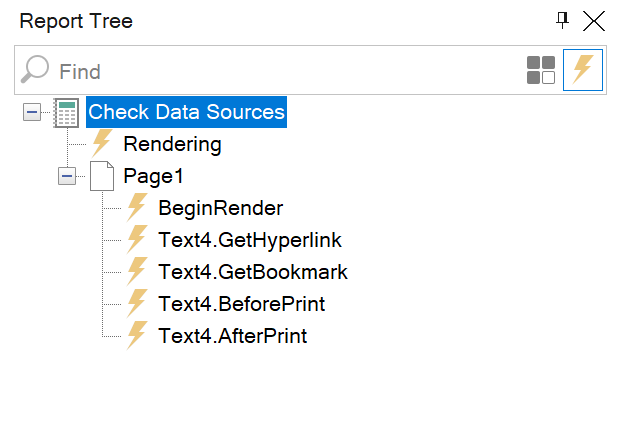
The Show Component command allows you to enable or disable the display of report components, having displayed only a list of events.
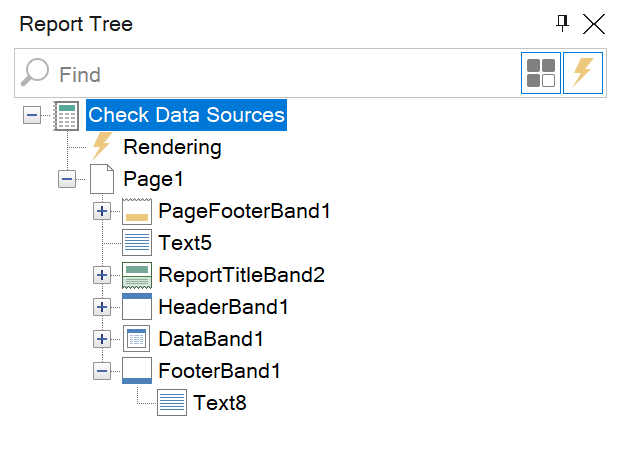
The Show Events command allows you to enable or disable the display of the component event list, if you need it.
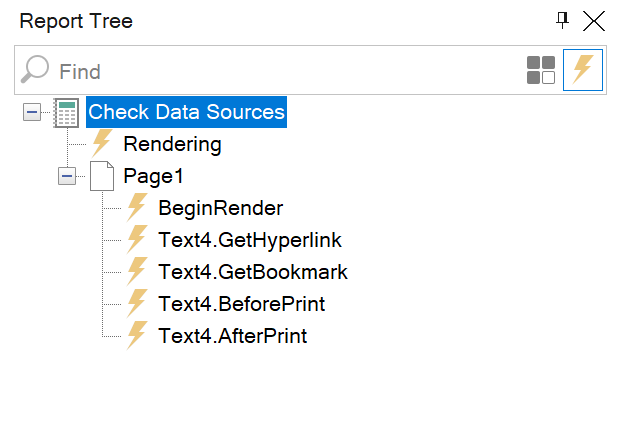
Using all features of the Report Tree, you can easily edit complex structured reports, having saved time on searching for the necessary events and components.