Stimulsoft Report Designer is a tool for creating and editing reports and dashboards (analytical panels). In the report designer, you can develop a report and a dashboard at the same time by switching between tabs. The interface of the designer automatically adapts depending on the current development object (report or dashboard). Besides, the designer contains additional tools that can be useful not only for those who analyze data but also for software developers. All these features make the Stimulsoft report designer a multifunctional and universal tool for business analytics and data visualization.
Depending on your tasks and skill level and personal preferences, you can choose the required complexity of the report designer.
Depending on your tasks and skill level and personal preferences, you can choose the required complexity of the report designer.
What is the skill level?
Our reporting system's skill level means a set of report components, their settings, additional tools, and commands in the report designer. In other words, depending on the selected level, some component settings, tools, and commands will not be displayed in the product interface and vice versa. When you run the report designer for the first time, you will be prompted to select a skill level.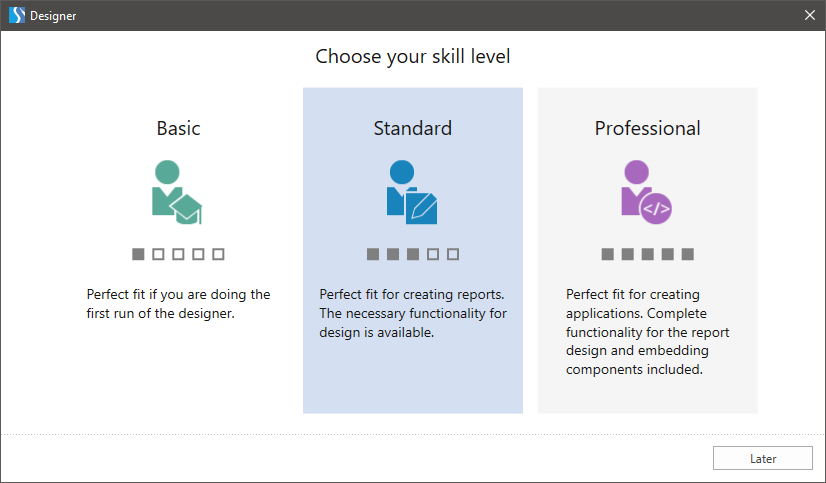
If the skill level is not selected, then this menu will be called the next time you run the designer.
The following skill levels are currently available:
- Basic;
- Standard;
- Professional.
Basic
We recommend using this skill level if you need a minimum set of report components, dashboard elements, and options. All additional tools (for example, Publish a report) and other commands (for example, data dictionary commands on the Actions menu) are disabled. This is a minimal set of options that are fine for creating reports and designing dashboards — recommended for those who are just starting to work with reports and dashboards.Standard
We recommend using this skill level if you need a full set of report components and dashboard elements, but with a limited number of their settings and options. Also, all additional tools (for example, Publish a report) and additional commands (for example, the commands of the data dictionary in the Actions menu) are disabled. The Standard skill level is the best option for those who are already familiar with the basics of reporting and dashboard development.Professional
We recommend using this skill level if you want to use all components, settings and options, additional tools, and commands available in the report designer. It is recommended for creating complex reports and dashboards, as well as for software developers.Which skill level should I choose?
It is definitely up to you to decide. However, we can give several recommendations:- If you are a beginning developer or designer of reports and dashboards, choose the Basic skill level. Check out our step-by-step instructions for creating reports and dashboards. Watch our video tutorials and read user manuals. If you have any questions, leave your question in the comments to the video or contact our technical support. We are always happy to help you.
- If you already have experience with reporting systems, then feel free to choose the Standard skill level. Our report designer contains a complete set of components and elements for designing reports and dashboards.
- If you are a software developer, choose the Professional skill level. In this case, the report and dashboard publish wizard will be available in the report designer, which significantly speeds up integrating Stimulsoft into your application. Also, events will be available for report components and dashboard elements.
However, these are just guidelines, and nothing prevents you from starting with the Professional skill level.
How do I change the skill level?
Perhaps, after starting work in the report designer, you will decide that you have chosen not the appropriate skill level, and you are missing some features. In this case, changing the skill level in the report designer is quite easy. Moreover, you can do this at any time, and this does not require restarting the application. After changing the skill level, the report designer interface automatically adapts according to the selected option.So, you can change the skill level in the following ways:
- From the Account menu;
- From the Property Panel;
- From the context menu of the Property Panel.
Changing the skill level from the Account menu
Step 1: Select the Account item in the File menu;Step 2: Click on the Skill Level parameter;
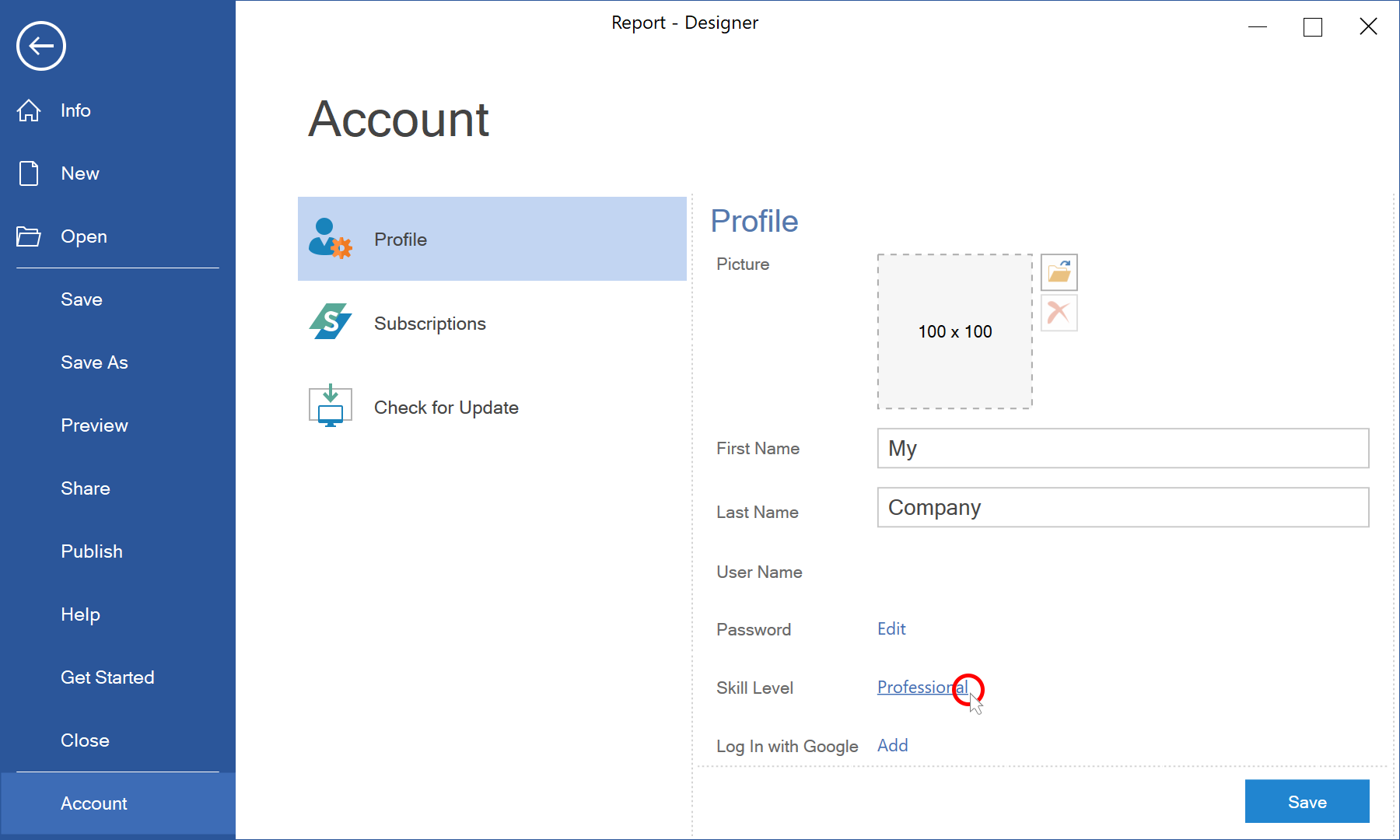
Step 3: Choose the appropriate skill level;
Step 4: Click the Save button to save the changes.
Changing the skill level from the Property Panel settings
Step 1: Open the Property panel in the report designer;Step 2: Click the Settings button on the Property panel;
Step 3: Choose the appropriate skill level.
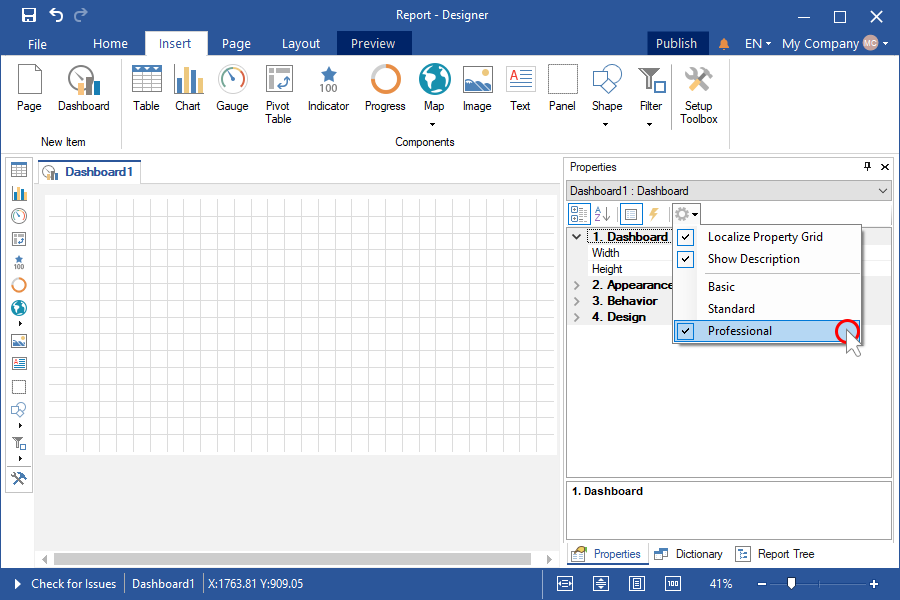
Changing the skill level from the context menu of the Property Panel
Step 1: Open the Property panel in the report designer;Step 2: Move the cursor over a free space;
Step 3: Do the right click;
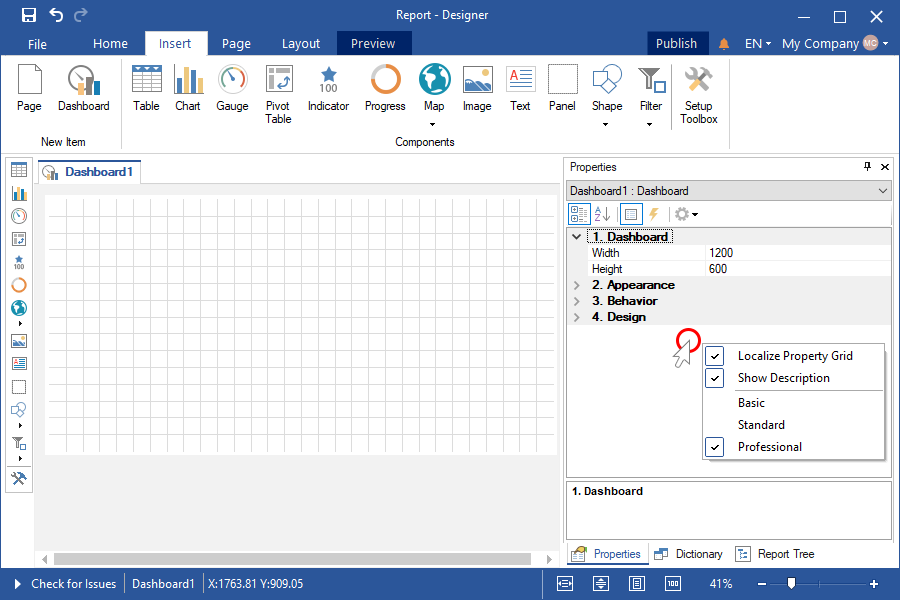
Step 4: Choose the appropriate skill level.
Now you can flexibly adapt the report designer for yourself and your tasks.
We also suggest that you the Q&A below
In the previous version, I used the Publish wizard, but now I do not see this. Where can I find it?
Set the Professional skill level. The report designer interface adapts automatically. There is no need to restart the application. If the Publish wizard does not appear, please contact us.Can I change the skill level if I chose the wrong one?
Yes, you can. There are no restrictions on changing the level of skill and the number of their changes.I do not need so much functionality. How can I hide it?
Try changing the skill level on Basic. In this case, some tools, commands, components will be hidden. The report designer interface adapts automatically. There is no need to restart the application.Is it possible to disable the components without changing the skill level?
Yes, this is possible. The display of many components on the toolbox can be changed in the toolbox settings. You can also disable displaying panels in the report designer on the Page Ribbon tab.I have set the Professional skill level. Is that all your report designer can do?
No. Our report designer is a modern tool for designing reports and dashboards. Moreover, with each new release, we enhance our software. If you have any suggestions on how to improve our product, we are always happy to discuss them.If you have any questions, please