We are excited to share one of the newest innovations in our products - the display of variable categories on the parameters panel in the viewer. This feature has been introduced in version 2023.1. In this article, we will dive deeper into the details of this new feature and explore how it can enhance your data processing and analysis.
However, when viewing a report or dashboard, these categories were not displayed in the parameters panel, and the variables were displayed without any structure, resulting in the loss of the ordered structure of the parameters.
As you can see, the latest product version now offers the following capabilities:
Display settings for variable categories can be configured in the variable editor while creating a new category or editing an existing one. To access the editor of an already created category, select the category in the report data dictionary and click on the Edit command located on the dictionary toolbar or within the category's context menu. Alternatively, you can double-click on the category to open its editor.
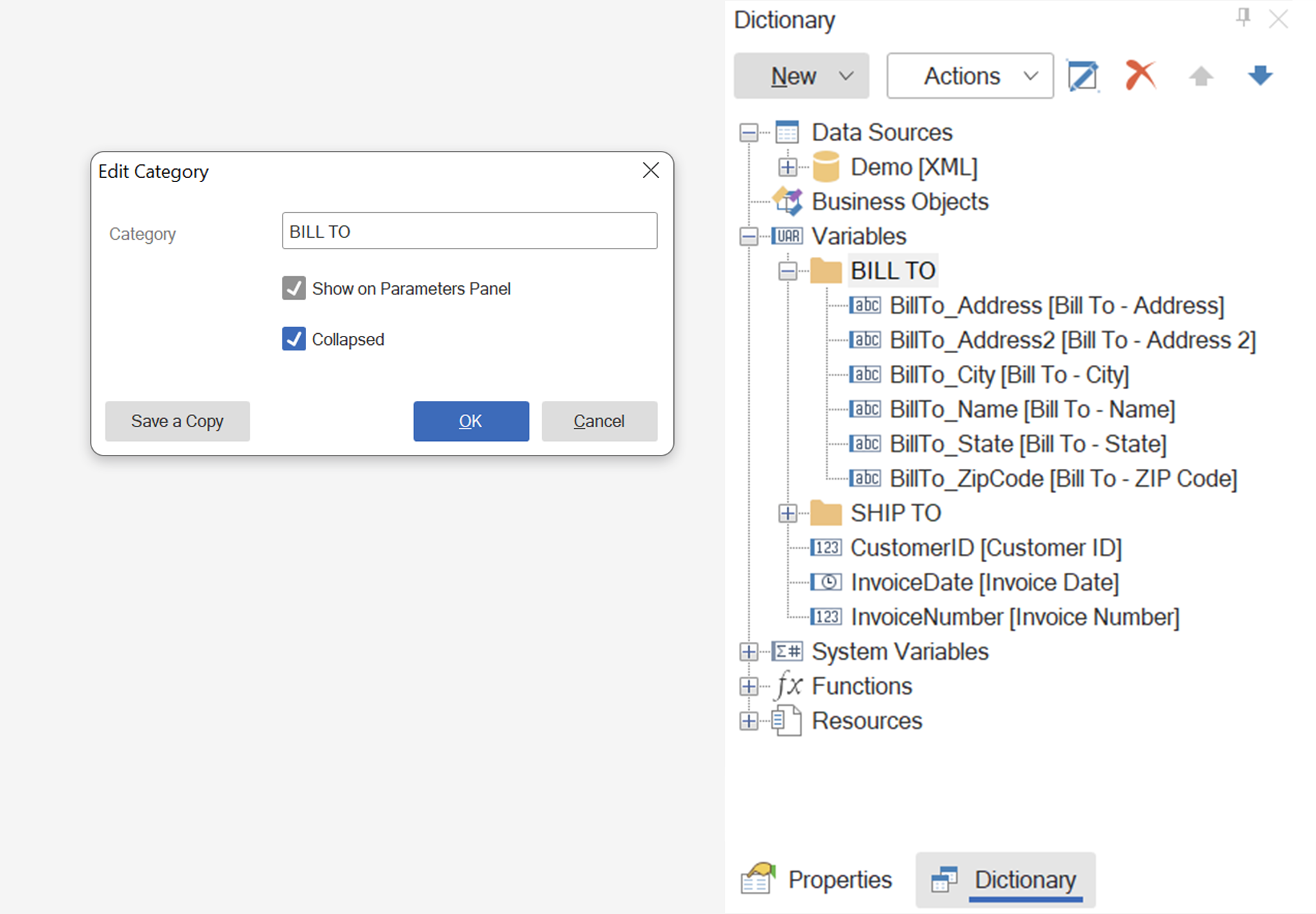 Note!
Note!
Variable categories are currently only visible in the vertical parameters bar. They will not be displayed in the horizontal panel, where variables will be shown as a simple list. To enable the vertical layout of the parameters bar:
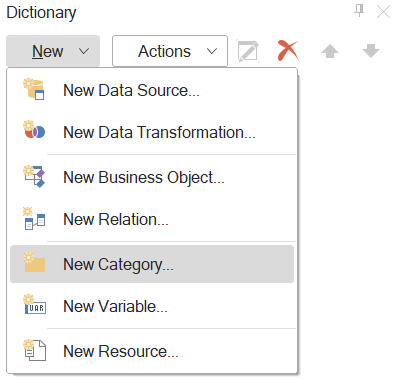
What is this all about?
Prior to the release of our latest product version, categories were only used to categorize and group variables in the report data dictionary. This meant that when designing or editing a report, users were able to add a category and move report variables into it, organizing the structure of variables in the template accordingly.However, when viewing a report or dashboard, these categories were not displayed in the parameters panel, and the variables were displayed without any structure, resulting in the loss of the ordered structure of the parameters.
What has changed?
In version 2023.1, you may display variable categories in the parameters panel in the report viewer.As you can see, the latest product version now offers the following capabilities:
- saving the ordered structure of categories and their corresponding variables on the parameters panel;
- indicate the state of each category on the parameters panel, i.e., whether it is collapsed or expanded.
Display settings for variable categories can be configured in the variable editor while creating a new category or editing an existing one. To access the editor of an already created category, select the category in the report data dictionary and click on the Edit command located on the dictionary toolbar or within the category's context menu. Alternatively, you can double-click on the category to open its editor.
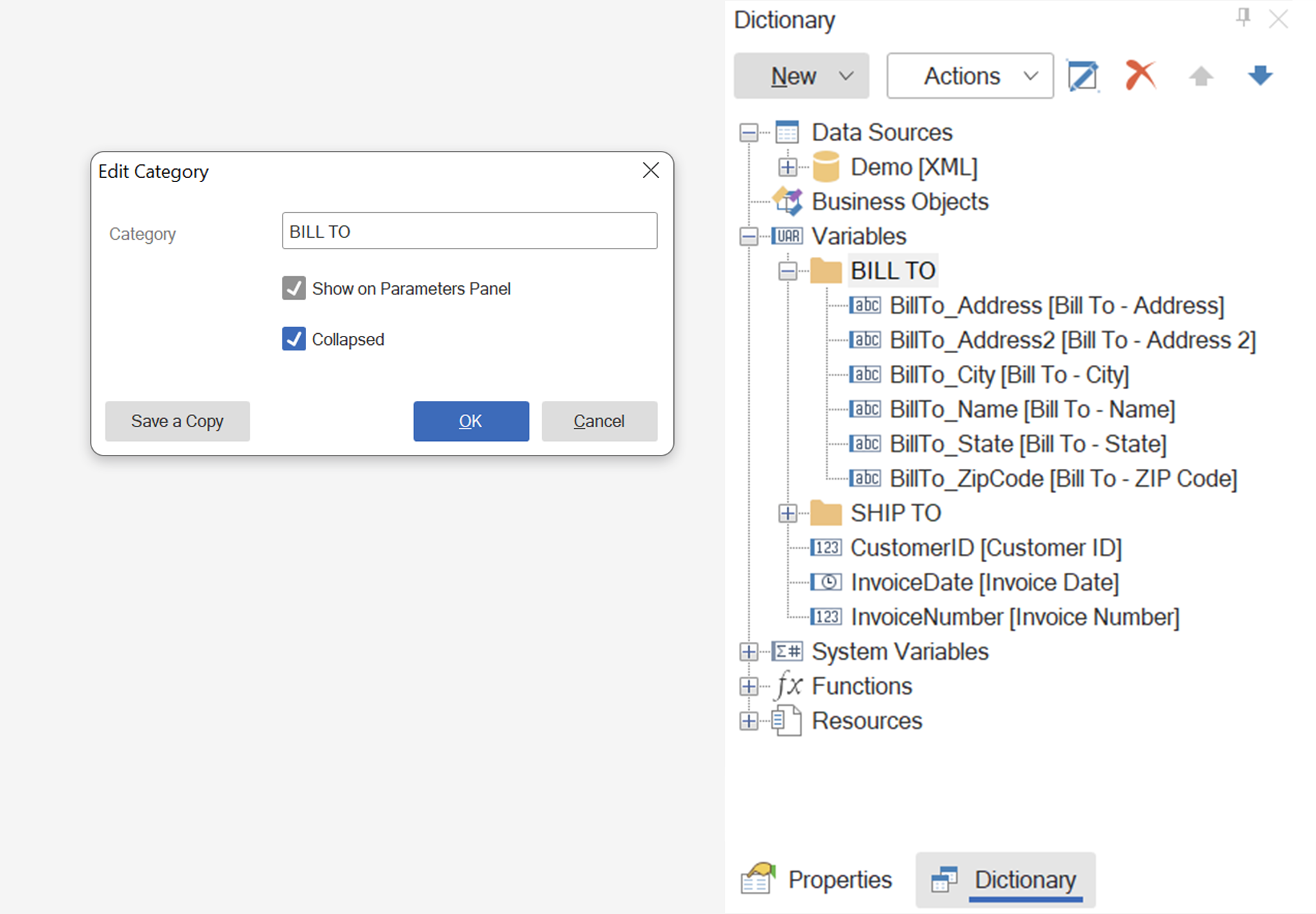 Note!
Note!Variable categories are currently only visible in the vertical parameters bar. They will not be displayed in the horizontal panel, where variables will be shown as a simple list. To enable the vertical layout of the parameters bar:
- When editing a category, if the parameters bar is in horizontal mode, you will need to click on the Switch to Vertical button, which will be visible within the editor. Make sure to save the changes by clicking on the OK button in the category editor;
- Set the Parameter Orientation property of the template to Vertical.
Create a variable category
To create a new variable category within the report data dictionary, simply select the New Category... command from either the New Item menu or the context menu. Once created, you can add new variables to the category or drag and drop existing ones into it as needed.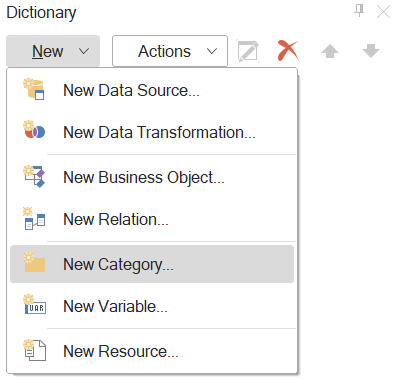
We hope you found this article useful. If you have any further questions or concerns, please do not hesitate to reach out to us. Our team is always available to assist you.