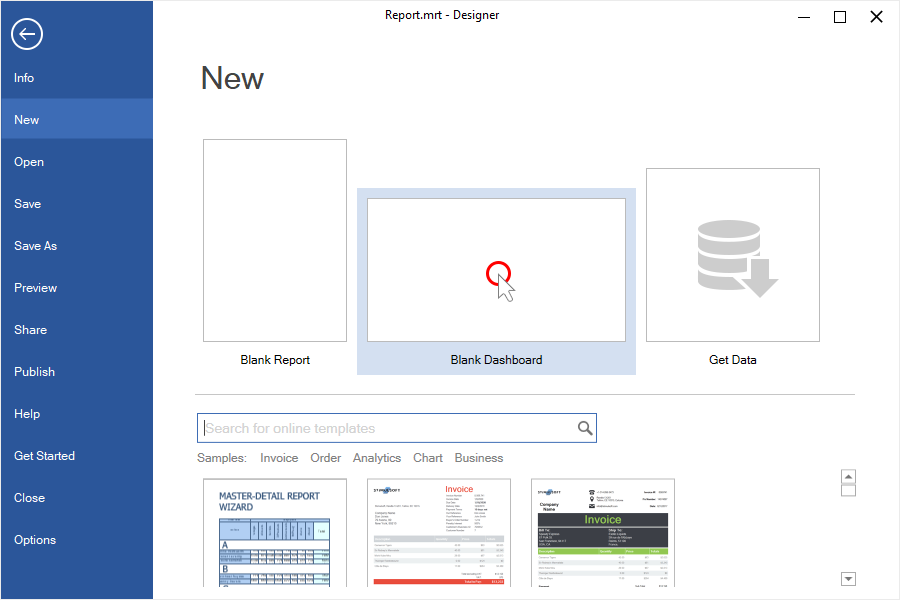Creating a dashboard
The Dashboard is a dimensionless area where you can place data analysis elements.
This chapter will cover issues such as:
![]() Creating a dashboard on the first run;
Creating a dashboard on the first run;
![]() Creating a new dashboard from the File menu;
Creating a new dashboard from the File menu;
![]() Adding a dashboard to the current report.
Adding a dashboard to the current report.
Creating a dashboard on first run
To create a dashboard panel at the first start of the report designer, you should:
Step 1: Run the report designer;
Step 2: Select Blank Dashboard on the welcome screen.
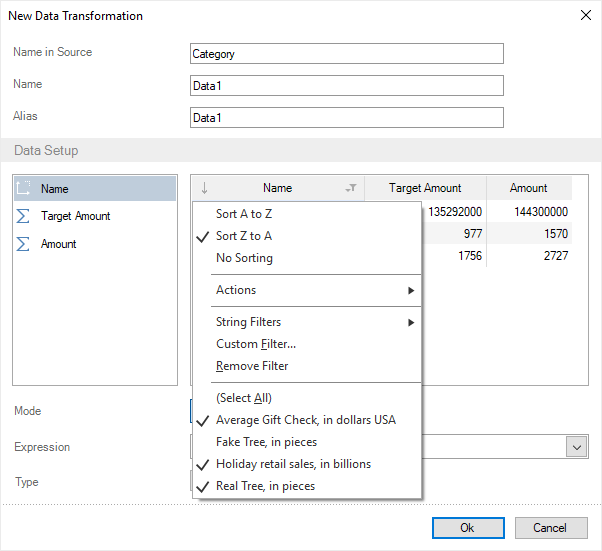
After that, the grid of the dashboard panel will be displayed in the report designer. You may place the analysis elements on it.
Also, you can create a new analytical panel from the report report designer.
Step 1: Click the File tab on the Ribbon panel of the report designer;
Step 2: Select the Blank dashboard item from the New item in the File menu.
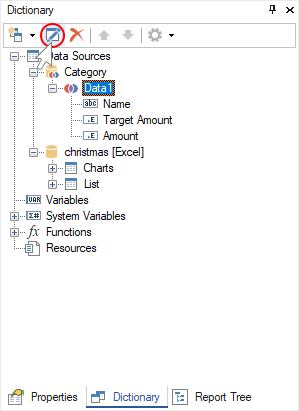
Adding a dashboard to the current report
The above examples demonstrate how to create a new dashboard. At the same time, the current report in the report designer will be closed. To add a dashboard panel to the current report, you should:
Step 1: Go to the Insert tab in the report designer;
Step 2: Click the Dashboard button.
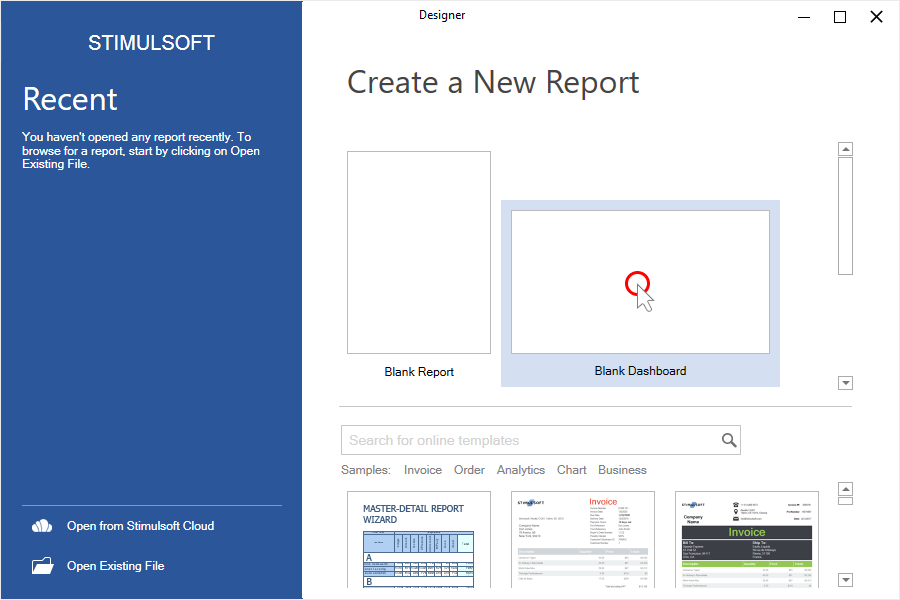
You can also add a dashboard to the current report from the context menu of the page header or dashboard:
Step 1: Hover over the page title or dashboard;
Step 2: Select the New Dashboard command.