Indicator Style
The Indicator style is applied to the Indicator element. To create an indicator style, you should do the following:
![]() In the style designer, click the Add Style button and select the Indicator style.
In the style designer, click the Add Style button and select the Indicator style.
![]() Use the style properties to customize the formatting.
Use the style properties to customize the formatting.
![]() Apply the style to the report components or dashboard elements.
Apply the style to the report components or dashboard elements.
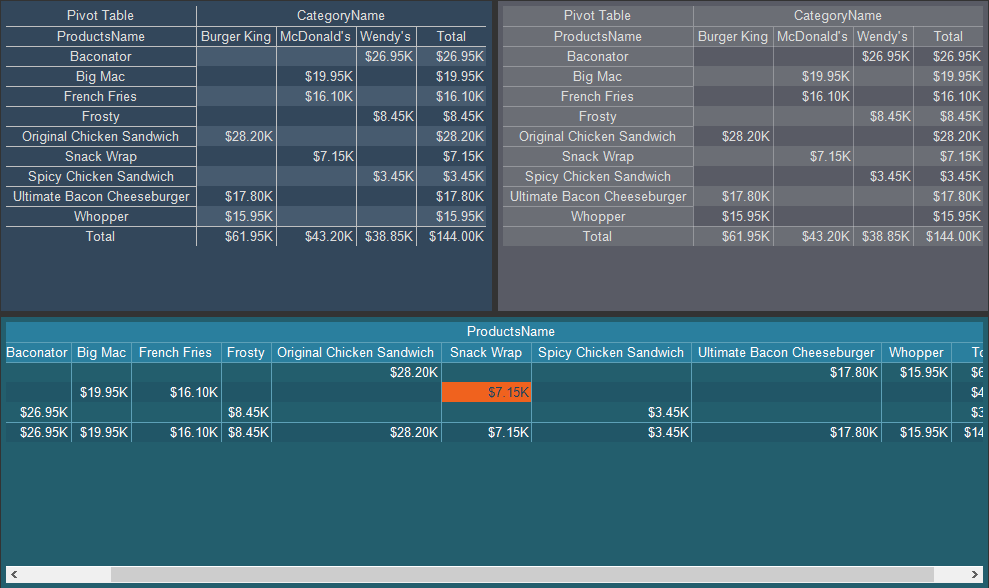
Information |
It is not possible to edit the preset Indicator styles. However, it is possible to create a custom style based on the preset style and adjust it. To do this, please follow these steps:
|
Below is a list of properties that are used to set the indicator style.
Name |
Description |
Name |
Sets the name of the current style. |
Description |
Specifies a description for the current style. |
Collection Name |
Adds an existing style to the style collection or create a new style collection. |
Conditions |
Sets the conditions for conditions for applying the current style if it is included in the styles collection. |
Back Color |
Changes the background color of an element. |
Fore Color |
Changes the text color of an element. |
Glyph Color |
Changes the background color of a glyph of the element. |
Hot Back Color |
Changes the background color of an element when hovering over the element in the viewer. |
Negative Color |
Changes the text color for a negative deviation value in the current element. |
Positive Color |
Changes the text color for a positive deviation value in the current element. |