Web content
Web Content is an element through which you can display various types of content from the Internet, including videos, web pages, animated images, and more, on the indicator panel within the viewer. To exhibit content in Stimulsoft BI Designer, the WebView2 environment is utilized. Consequently, the dashboard can showcase everything that a web browser can display.

This chapter will cover the following questions:
The Web Content can be positioned anywhere on the dashboard. Setting the content source is accomplished in the element editor. To access the editor:
![]() Double-click the Web Content element.
Double-click the Web Content element.
![]() Select the Web Content element and choose the Design command from the context menu.
Select the Web Content element and choose the Design command from the context menu.
![]() Choose the Web Content element and click the Design button.
Choose the Web Content element and click the Design button.
To resize the Web Content element:
![]() Select it on the indicator panel.
Select it on the indicator panel.
![]() Adjust the size vertically, horizontally, or diagonally as needed.
Adjust the size vertically, horizontally, or diagonally as needed.
Web Content editor
The editor specifies the source URL for the content to be displayed or the embed code. Within one element, you can display content from only one source - either via a link or by using an embed code.
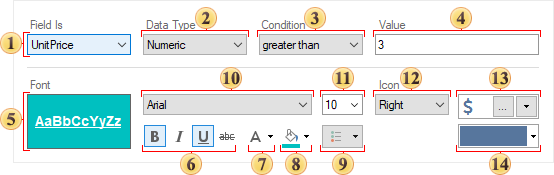
![]() In the URL field, you can specify a link to web content.
In the URL field, you can specify a link to web content.
![]() In the Embed Code field, you can specify a code to embed the content.
In the Embed Code field, you can specify a code to embed the content.
List of properties
The list shows the name and description of the properties of the element which you may find in the properties panel of the report designer.
Name |
Description |
Back Color |
Changes the background color of the element. By default, this property is set to From Style, i.e. the color of the element will be obtained from the settings of the current element style. |
Border |
A group of properties that allows you to customize the borders of the element - color, sides, size, and style. |
Corner Radius |
It allows you to define the rounding radius for the corners of an element on the dashboard. You can round each corner of the element separately: Top - Left, Top - Right, Bottom - Right, Bottom - Left. The property can be set to a value between 0 and 30, where 0 is no rounding angle and 30 is the maximum value of the rounding radius. |
Shadow |
A group of properties that allows configuring the shadow of an element:
|
Enabled |
Enables or disables the current item on the dashboard. If the property is set to True, the current item is enabled and will be displayed when previewing the dashboard in the viewer. If this property is set to False, this element is disabled and will not be displayed when previewing the dashboard in the viewer. |
Margin |
A group of properties that allows you to define indents (left, top, right, bottom) of the value area from the border of this element. |
Padding |
A group of properties that allows you to define indents (left, top, right, bottom) of the columns from the range of values. |
Title |
A group of properties that allows you to customize the title of the Table element:
|
Name |
Changes the name of the current element. |
Alias |
Changes the alias of the current item. |
Restrictions |
Configures the permissions to use the current item in the dashboard:
|
Locked |
Locks or unlocks resizing and movement of the current element. If the property is set to True, the current element cannot be moved or resized. If this property is set to False, then this element can be moved and resized. |
Linked |
Binds the current location to the dashboard or another element. If the property is set to True, then the current item is bound to the current location. If this property is set to False, then this element is not tied to the current location. |