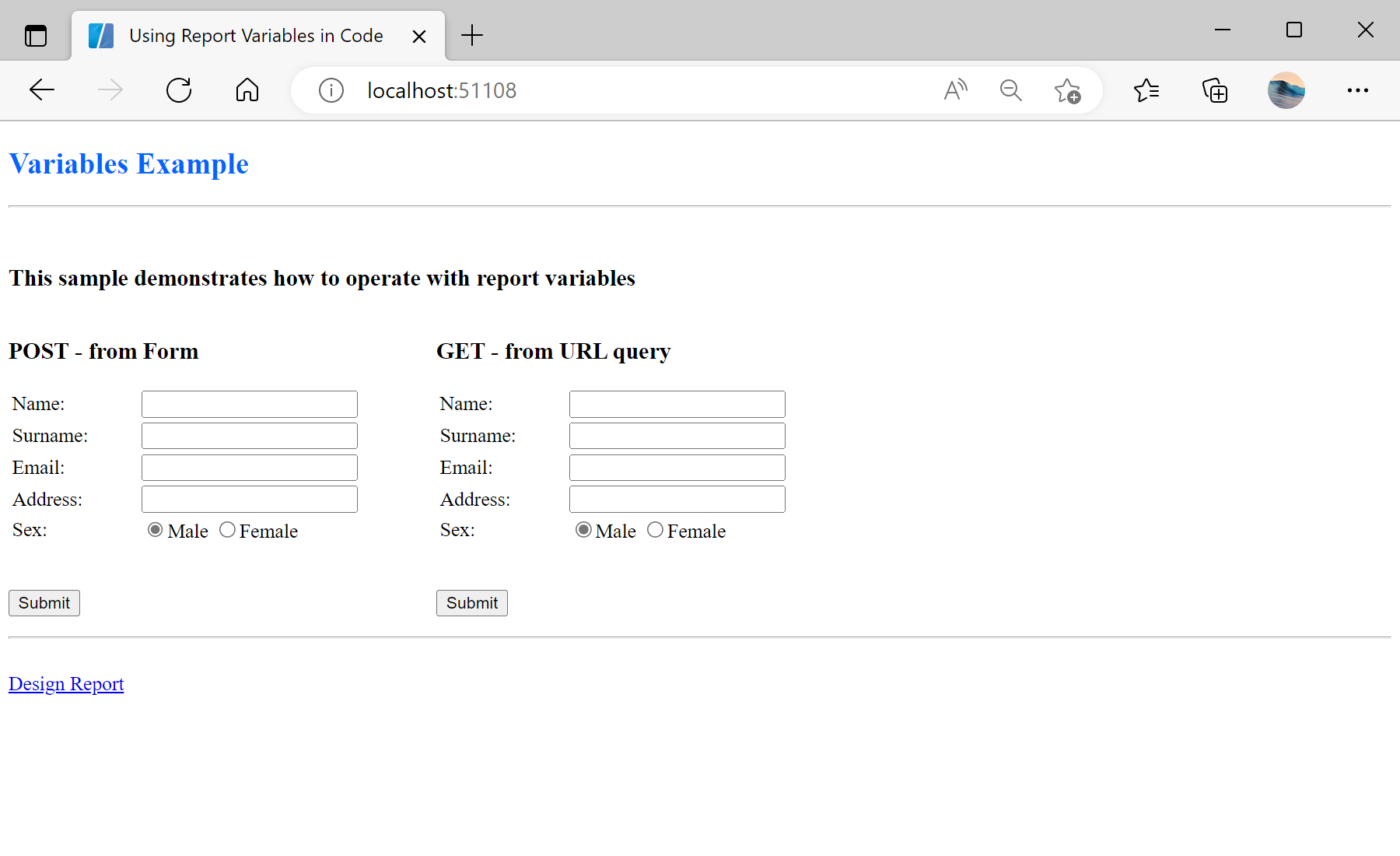This example shows the use variables (report parameters) in the web reports using POST (values are passed to the request using a form) and GET (values are passed in the URL request) methods. On the start page, there are several parameters in the form - for example, this is a simple user profile. After filling, these parameters are passed to the
Default.aspx page:
<%@ Page Language="C#" AutoEventWireup="true" CodeBehind="Default.aspx.cs" Inherits="Using_Report_Variables_in_Code.Default" %>
<!DOCTYPE html>
<html xmlns="http://www.w3.org/1999/xhtml">
<head runat="server">
<title>Using Report Variables in Code</title>
<style>
form {
float: left;
margin-right: 60px;
}
hr {
clear: both;
}
</style>
</head>
<body>
<h2><span style="color: #0066ff">Variables Example</span></h2>
<hr />
<br />
<h3>This sample demonstrates how to operate with report variables</h3>
<form id="form1" action="ReportPOST.aspx" method="post" >
<h3>POST - from Form</h3>
<table>
<tr>
<td style="width: 100px;"><label for="name">Name:</label></td>
<td><input id="name1" type="text" name="name" /></td>
</tr>
<tr>
<td><label for="surname">Surname:</label></td>
<td><input id="surname1" type="text" name="surname" /></td>
</tr>
<tr>
<td><label for="email">Email:</label></td>
<td><input id="email1" type="text" name="email" /></td>
</tr>
<tr>
<td><label for="address">Address:</label></td>
<td><input id="address1" type="text" name="address" /></td>
</tr>
<tr>
<td><label for="sex">Sex:</label></td>
<td>
<input id="radio1m" type="radio" name="sex" value="true" checked="checked" /><label for="radio1m">Male</label>
<input id="radio1f" type="radio" name="sex" value="false" /><label for="radio1f">Female</label>
</td>
</tr>
</table>
<br />
<p>
<input id="submit1" type="submit" value="Submit" />
</p>
</form>
<form id="form2" action="ReportGET.aspx" method="get" >
<h3>GET - from URL query</h3>
<table>
<tr>
<td style="width: 100px;"><label for="name">Name:</label></td>
<td><input id="name2" type="text" name="name" /></td>
</tr>
<tr>
<td><label for="surname">Surname:</label></td>
<td><input id="surname2" type="text" name="surname" /></td>
</tr>
<tr>
<td><label for="email">Email:</label></td>
<td><input id="email2" type="text" name="email" /></td>
</tr>
<tr>
<td><label for="address">Address:</label></td>
<td><input id="address2" type="text" name="address" /></td>
</tr>
<tr>
<td><label for="sex">Sex:</label></td>
<td>
<input id="radio2m" type="radio" name="sex" value="true" checked="checked" /><label for="radio2m">Male</label>
<input id="radio2f" type="radio" name="sex" value="false" /><label for="radio2f">Female</label>
</td>
</tr>
</table>
<br />
<p>
<input id="submit2" type="submit" value="Submit" />
</p>
</form>
<br />
<hr />
<br />
<a href="/Design.aspx">Design Report</a>
</body>
</html>
On the
ReportPOST.aspx page in the
Page_Load() event we assign the parameters values to the report using POST from form. The parameter name is the name of a variable in the dictionary of the report template:
protected void Page_Load(object sender, EventArgs e)
{
StiWebViewer1.Report = report;
var report = new StiReport();
report.Load(Server.MapPath(@"Reports\Variables.mrt"));
report.Compile();
report["Name"] = Request.Form["name"] ?? string.Empty;
report["Surname"] = Request.Form["surname"] ?? string.Empty;
report["Email"] = Request.Form["email"] ?? string.Empty;
report["Address"] = Request.Form["address"] ?? string.Empty;
report["Sex"] = Request.Form["sex"] != null && Convert.ToBoolean(Request.Form["sex"]);
StiWebViewer1.Report = report;
}
On the
ReportGET.aspx page in the
Page_Load() event we assign the parameters values to the report using GET from URL:
protected void Page_Load(object sender, EventArgs e)
{
var report = new StiReport();
report.Load(Server.MapPath(@"Reports\Variables.mrt"));
StiWebViewer1.Report = report;
}
Auf dem Screenshot unten Sie können das Ergebnis des Beispiel-Codes ansehen: