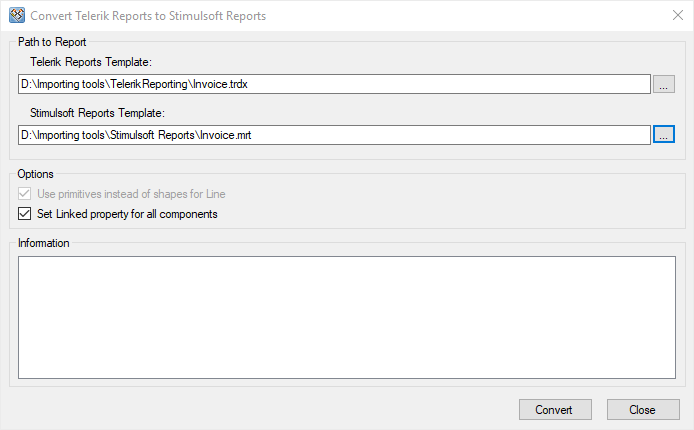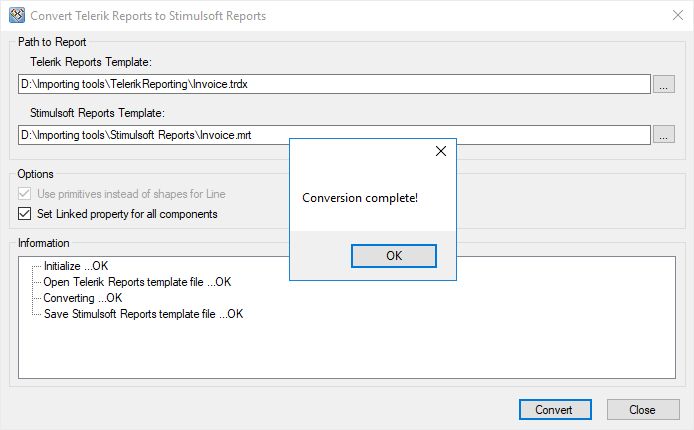Import
YouTube |
Watch our video tutorials on using Importing Tool. Subscribe to the Stimulsoft channel and be the first who watches new video tutorials. Leave your questions and suggestions in the comments to the video.
|
Stimulsoft Reports provides the ability to import reports from other reporting tools. Import of the report can be done in the report designer or with the help of the import utility. To import reports in the report designer, you should go to the File menu -> Open -> Import and specify the reporting tool you to import reports from:
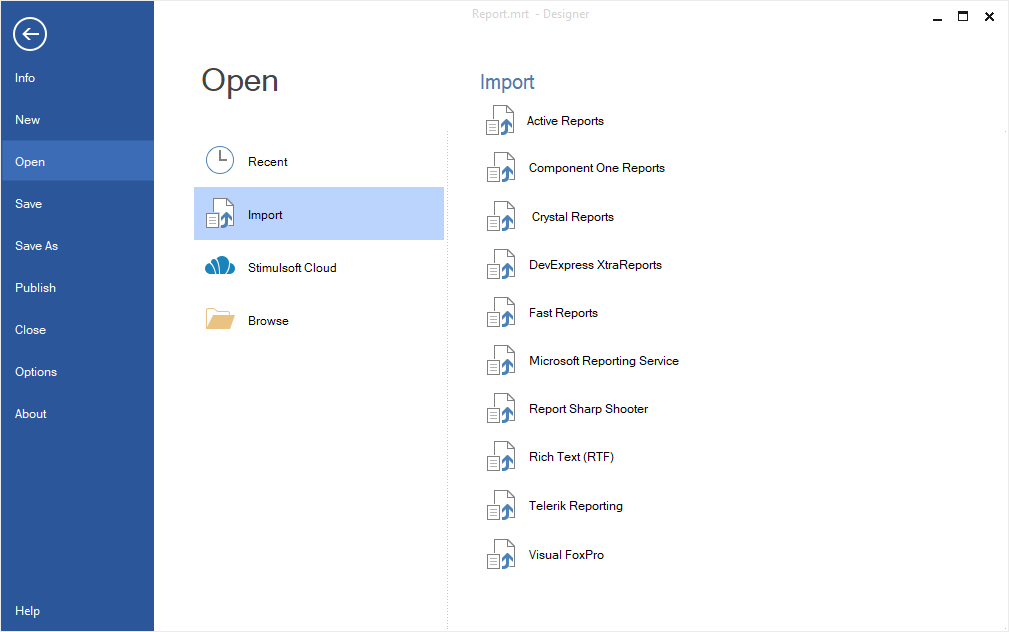
Report imports, with the exception of the import from Crystal Reports and XtraReports (DevExpress), are built-in. In this case, the report can be opened directly from the designer. Reports from Crystal Reports and XtraReports (DevExpress) should be converted using the import utility, and then opened in the Stimulsoft Reports designer.
Information |
In some report designers, you may not find the Import option by clicking the Open button. In this case, you can import reports using the import utility, and then use these reports in Stimulsoft Reports.
|
With the help of import utilities, you can convert reports from other reporting tools. Every file type has its own import utility. To run the import utility, follow the steps below:
Step 2: Download the archive with the import projects and unpack it.
Step 3: Use the development environment, such as Visual Studio, to compile the project.
Step 4: Select the reports that you want to convert to Stimulsoft reports and specify the location where the converted report should be saved.
Step 5: Click the Convert button. The result of the conversion will be displayed to the user.
|
The utility converts the Crystal Reports templates (.rpt-files) to the Stimulsoft Reports report templates format (.mrt-files). The tool is supplied as the C# source code only and requires referencing of some Crystal Reports runtime libraries to be built successfully in Visual Studio 2010, .NET Framework 4.0 or higher. Please download the archive from the link below, unzip it and open in the Visual Studio. The project will be built successfully, once all the required dll libraries are referenced and found in Visual Studio.
The project was created in a way that all the required assemblies would be automatically taken from the GAC (Global Assembly Cache). If * .dll libraries of Stimulsoft Reports are not in the GAC, they will be added to the project from NuGet automatically. If you do not have an Internet connection, you should manually add Stimulsoft.Base.dll and Stimulsoft.Report.dll to the project.
The Crystal Reports report templates’ file format is a proprietary format. Therefore, the tool requires some Crystal Reports special managed assemblies. The tool interacts with these assemblies via some special Crystal Reports interfaces for the special Visual Studio managed dlls.
These assemblies are not always installed in the system together with Crystal Reports, usually the additional and an official installation of these assemblies is required in order for them to work correctly with the import tool.
For example, for Crystal Reports 2013 the Support Pack (developer version for VS: Updates & Runtime) is required and needs to be installed first, and only after that the import tool will be built successfully.
The current Crystal Reports version requires the additional installation of the ‘SAP Crystal Reports runtime engine’ (32 bit or 64 bit). The automatic installer will copy the required assemblies to the GAC. But this installer must be downloaded separately, it is not a part of the standard Crystal Reports installation package.
The project uses the following Crystal Reports assemblies:
These assemblies are not included with the tool. The packages will not work if they are just referenced and copied to the project without the proper installation by the Crystal Reports’ official installer first. Please find the explanation of the required installations:
The above mentioned installers can be downloaded using the following links: http://www.crystalreports.com/crvs/confirm/ http://downloads.businessobjects.com/akdlm/cr4vs2010/CRforVS_redist_install_32bit_13_0_20.zip
Please read more about the requirements of those additional installations in the official reply from the Crystal Reports: https://archive.sap.com/discussions/thread/3675145
Run Crystal Reports on client machine without install runtime package? No, the only way to make your app work is to run one of the redist packages on the user’s PC. We don't support nor do we have a way to manually deploy the runtime. Too many Registry entries and registering of the dll's to do this manually.
|
If the flag is not enabled then the Line and the Box components will be converted to ordinary primitives (shapes, VerticalLine/HorizontalLine, and Rectangle/RoundedRectangle). If the flag is enabled then the Line and the Box components will be converted to special primitives (VerticalLinePrimitive/HorizontalLinePrimitive and RectanglePrimitive/RoundedRectanglePrimitive). When viewing/printing reports, there are no big differences between graphic and special primitives. Graphic primitives are exported as images when exporting. So it is easier to work with special primitives. But, due to Crystal Reports peculiarity, special primitives cannot work correctly on complex reports. This is why there is the ability to select the option.
In each Formula Field either expression or a data string can be placed. Each Formula Field is converted into the variable in the data dictionary. If the Use functions for Formula Fields flag is enabled, then the Function flag is set in the variable. In other words, when report rendering, Stimulsoft Reports will use the value of a variable as an expression and will try to calculate the value of this expression. If the Use functions for Formula Fields flag is not enabled, then the value of a variable will be used as the data string.
|
One of the main problems in conversion is that not all object properties are available when working with managed dll. The second problem is the different reporting tools structures, such as data structures, work with bands etc. Therefore, it is not always possible to convert a report automatically, and it is required to correct a report manually.
Crystal Reports often uses their internal libraries when working with data bases. It is possible to get only some properties from .NET and it is impossible to get ConnectionString. So, not all data bases can be identified. By default, for not identified data bases, the StiOleDbDatabase type and ConnectionString template without specifying the provider is used.
In CrystalReports, each report/sub-report has its own data dictionary, and the data base will be described differently in subreports. In Stimulsoft Reports, the common data dictionary is used. So, all dictionaries are united after conversion. If the data base is repeated then it is not included into the common dictionary.
Sizes and locations can be indicated for images but, if it is saved in the report template, then it is impossible to get the content of an image.
Expressions and formulas can be placed in these fields. On the current moment, parsing and syntax of these expressions are written “as is”. So in many cases further manual correction is required. {Crystal Reports allows using expressions and formulas in FormulaFields. On the current moment parsing and syntax conversion cannot be done, expressions are written 'as is'. Therefore, in many cases, it is required further manual correction of expressions.} The section describes the tools for converting third party formats to internal Stimulsoft Reports formats. You may download the tools described below from the Tools section at http://www.stimulsoft.com/en/downloads
|