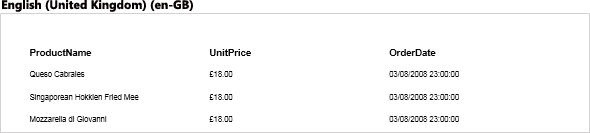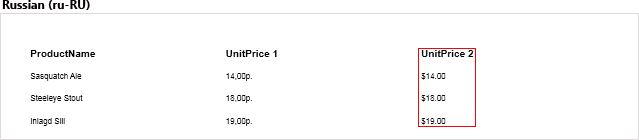Publish
Important |
Scripts can be a security risk, so they are disabled in the Interpretation mode. However, if you are confident in the safety of your scripts, you can use them in the Compilation mode.
|
YouTube |
Watch our videos to learn how to publish reports. Subscribe to the Stimulsoft channel and be the first who watches new video tutorials. Leave your questions and suggestions in the comments to the video.
|
Publishing reports means saving them as separate projects or files to simplify and speed up the process of embedding these reports into an application on different platforms. The report is published using a wizard that can be called by clicking the Publish button on the Ribbon panel of the designer, or by selecting this command from the File menu:
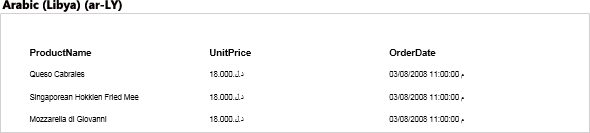
After calling the wizard, you need to specify the platform for which the report will be published.
Information |
Depending on the selected platform, the number of parameters may vary.
|
As it is already mentioned, the number of parameters can vary depending on the selected platform. Consider the parameters of the wizard when publishing report for the JavaScript as an example.
|
Step 1: Run the report designer.
Step 2: Create a report or open it.
Step 3: Save the last changes.
Step 4: Call the Publish wizard by clicking the Publish button on the Ribbon panel or by clicking Publish from the File menu.
Step 5: Select the platform for which the report will be published. The following platforms are available ASP.NET, ASP.NET MVC, .NET Core, WinForms, WPF, JavaScript, PHP, Java.
Step 8: Unpack the archive, if the package is saved as a project. Open the .sln file with Visual Studio or another development environment.
Step 9: Make changes in the project code, if necessary. |