Table Style
The Table style applies to the Table component and Table element. You should do the following to create a table style:
![]() In the style designer, click the Add Style button and select the Table style.
In the style designer, click the Add Style button and select the Table style.
![]() Use the style properties to customize the formatting.
Use the style properties to customize the formatting.
![]() Apply the style to the report components or dashboard elements.
Apply the style to the report components or dashboard elements.
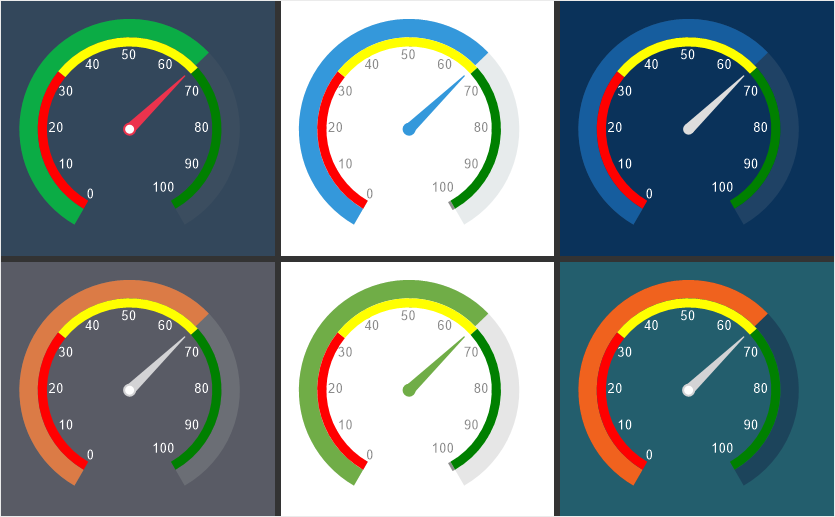
Information |
It is not possible to edit the preset Table styles. However, it is possible to create a custom style based on the preset style and adjust it. To do this, please follow these steps:
|
Below is a list of properties that are used to customize the table style.
Name |
Description |
Name |
Sets the name of the current style. |
Description |
Specifies a description for the current style. |
Collection Name |
Adds an existing style to the style collection or create a new style collection. |
Conditions |
Sets the conditions for conditions for applying the current style if it is included in the styles collection. |
Alternating Data Color |
Changes the background color of the odd rows of a component or element. |
Alternating Data Foreground |
Changes the text color of the odd lines of a component or element. |
Back Color |
Changes the background color of a component or element. |
Data Color |
Changes the background color of table cells. |
Data Foreground |
Changes the text color in cells. |
Footer Color |
Changes the background color of the footer cells. |
Footer Foreground |
Changes the text color in footer cells |
Grid Color |
Changes the color of grid lines in a table. |
Header Color |
Changes the background color of table headers. |
Header Foreground |
Сhanges the color of text in table headers. |
Hot Header Color |
Сhanges the background color of the table headers when hovering over. |
Selected Data Color |
Changes the background color of value cells when they are selected in a rendered report or on the dashboard. |
Selected Data Foreground |
Changes the text color of values when they are selected in a rendered report or on the dashboard. |