Sending Report by Email
The option to send a report by email is implemented in the Blazor Viewer component. To activate it, you should set the ShowSendEmailButton viewer property to true and define the OnEmailReport event.
Index.razor |
@using Stimulsoft.Report @using Stimulsoft.Report.Blazor @using Stimulsoft.Report.Web
<StiBlazorViewer Options="@Options" OnEmailReport="@OnEmailReport" />
@code { //Options object private StiBlazorViewerOptions Options;
private void OnEmailReport(StiEmailReportEventArgs args) { //args.Options.AddressTo = ""; //args.Options.Subject = ""; //args.Options.Body = "";
// Should be filled here args.Options.AddressFrom = "admin_address@test.com"; args.Options.Host = "smtp.test.com"; args.Options.Port = 465; args.Options.UserName = "admin_address@test.com"; args.Options.Password = "admin_password";
//args.Options.CC.Add("email@test.com"); //args.Options.BCC.Add("email@test.com"); //args.Options.EnableSsl = true; } } |
The menu of attachment format selection displays when sending a report by email. This menu corresponds to the Export format menu. After a format is selected, the parameters dialog, such as recipient`s email, theme, and text of the letter, will display.
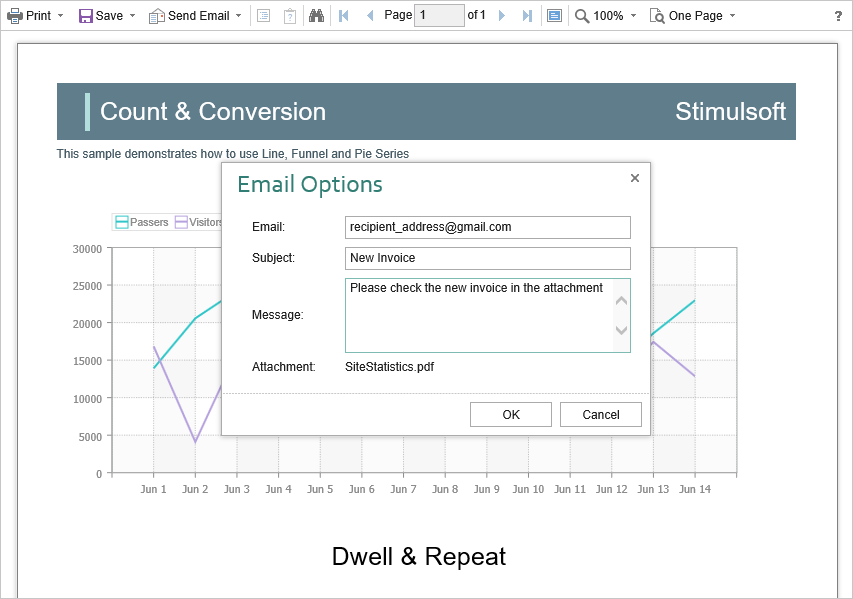
After confirming the submission, the OnEmailReport event described above will be triggered, where you can check and correct data typed in this form. The exported report file will be attached to an email automatically.
The Blazor Viewer component allows setting values by default for the Send Email form. The DefaultEmailAddress, the DefaultEmailSubject, and DefaultEmailMessage properties are used for this. These properties are empty by default.
Index.razor |
@using Stimulsoft.Report @using Stimulsoft.Report.Blazor @using Stimulsoft.Report.Web
<StiBlazorViewer Options="@Options" />
@code { //Options object private StiBlazorViewerOptions Options;
protected override void OnInitialized() { base.OnInitialized();
//Init options object Options = new StiBlazorViewerOptions(); Options.Email.DefaultEmailAddress = "recipient_address@gmail.com"; Options.Email.DefaultEmailSubject = "New Invoice"; Options.Email.DefaultEmailMessage = "Please check the new invoice in the attachment"; } } |