Interactive Selection
One of the drill-down types is the interactive selection. The Interactive Selection can be used to produce data detailing on the same page, on which the main data are placed. Creating a report with the interactive selection is possible using the Interaction.Selection Enabled property. Only a Data Band has this property. Consider the example of a report using the interactive selection. Open a report with the list of categories and products related to these categories. The picture shows a report template:
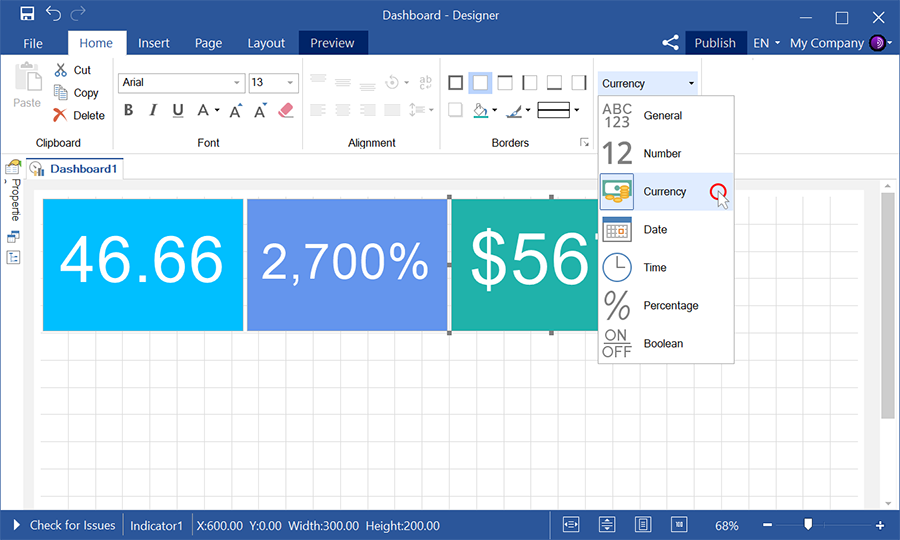
Select the Data Band to enable interactive selection. In this case, the band that contains the names of categories (the band which has a text component with the expression Categories.CategoryName) will be selected. Set the Interaction.Selection Enabled property of this selected band to true. After that, add a filter to the detailed band, if necessary. In this example, the filter will be added to the Data Band that contains information about products. Set a filtering expression, in this case it is DataCategories.SelectedLine == Products.CategoryID. Then, render a report. The picture below shows a page of the rendered report with interactive selection:
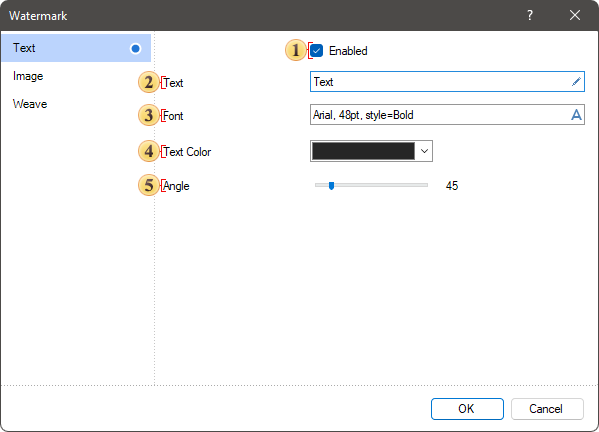
As can be seen from the picture above, the category Beverages was selected. This category has been detailed and displayed showing products in this category. Also, in this picture you can the category Dairy Products highlighted when the cursor is hovered. In addition, it should be noted that in the interactive selection the multi-level nesting may also be present.