Sorting Data
Sorting data is ordering values of data fields in a specific direction. You can sort data in a report using various ways, but sometimes you need to transfer sorted data to a report. In this case, you can create the New Data Transformation and based on it create a report.
When creating a new data transformation, the values can be:
![]() Sorted in ascending order. In case with row values, the sorting is carried out from A to Z and for numeric values from Smallest to Largest.
Sorted in ascending order. In case with row values, the sorting is carried out from A to Z and for numeric values from Smallest to Largest.
![]() Sorted in descending order. In case with row values, the sorting is carried out from Z to A and for numeric values from Largest to Smallest.
Sorted in descending order. In case with row values, the sorting is carried out from Z to A and for numeric values from Largest to Smallest.
![]() No sorting, i.e. they are transferred to a report in the order where they are contained in data sources.
No sorting, i.e. they are transferred to a report in the order where they are contained in data sources.
Information |
You should understand, that a data table can contain a nested sorting, i.e. firstly, values are sorted by one field then by another. For example, firstly product categories are sorted then products in each category.
|
To enable sorting you should:
![]() Click on a field header in the preview;
Click on a field header in the preview;
![]() Select the sorting mode in the field mode: Ascending, Descending, No sorting.
Select the sorting mode in the field mode: Ascending, Descending, No sorting.
Let`s consider the example of sorting data. For example, there are data columns in a new transformation with the names of product categories, a list of products and their prices.
Sorting by ascending
Step 1: Click on a field header in the preview. In this case, you should click on a data field with category names.
Step 2: You should select the sorting values direction in the opened menu. For example, select the from A to Z.
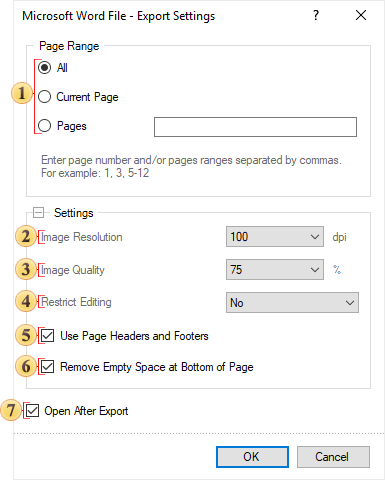
Now all categories will be sorted in the direction from A to Z.
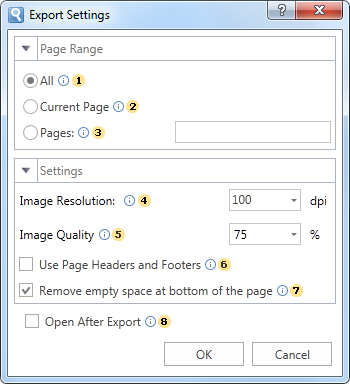
Sorting by descending
Step 1: You should click on a field header in the preview. For example, click on the data field with category names.
Step 2: You should select the direction of sorting values in the opened menu. For example, select the from Z to A.
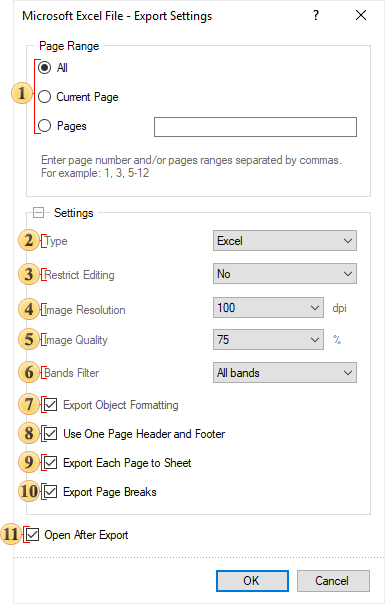
Now all categories will be sorted in the direction from Z to A.
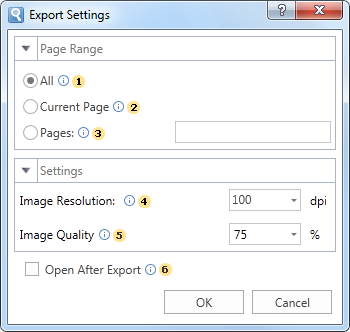
Sorting data by several fields
Step 1: You should click on a field header in the preview. For example, click on data field with category names.
Step 2: You should select the direction of sorting value in the opened menu. For example, select the from Z to A.
Step 3: You should click on a header of another field in the preview. For example, click on the field with product prices.
Step 4: You should select the direction of sorting value in the opened menu. For example, select from the Smallest to Largest.
Now, all categories will be sorted in the direction from Z to A, and products in these categories in the direction from the Smallest to Largest.
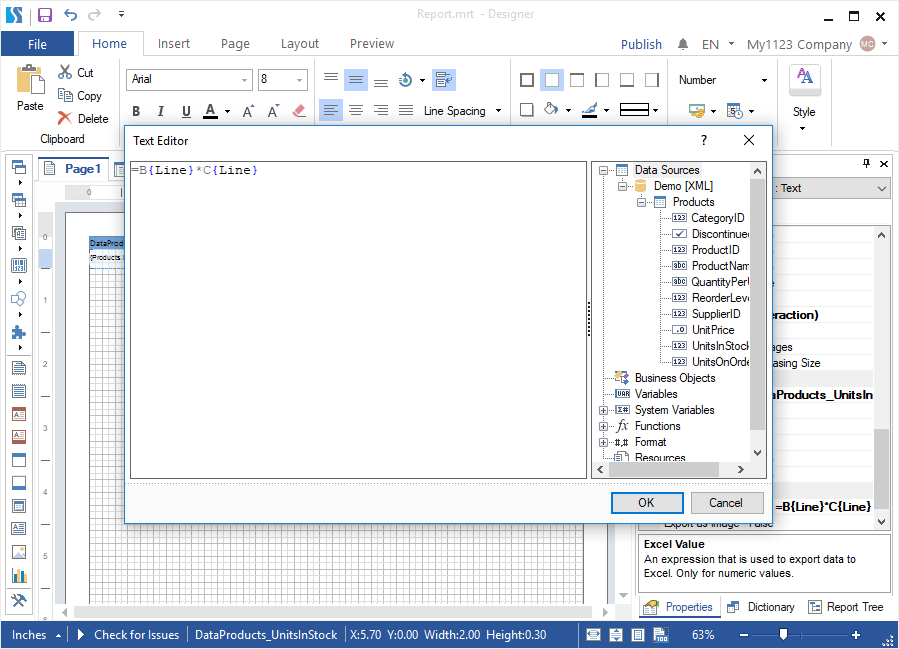
Information |
To enable sorting values, you should click on an element header in the preview and select the No Sorting direction. After that, the values will be displayed in an original order.
|